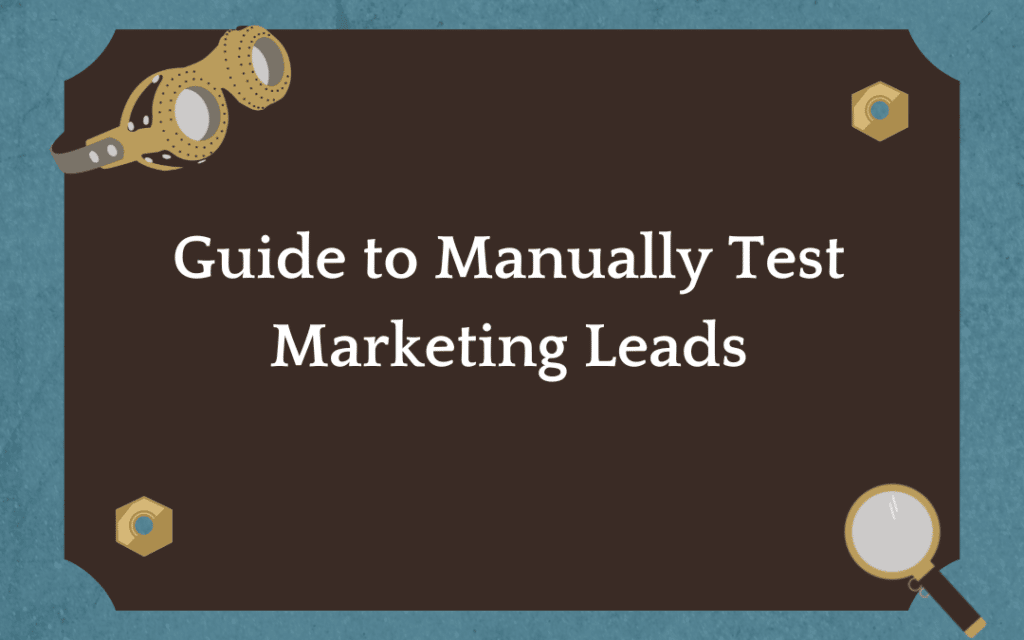Since the beginning of technology, we have always had to verify that what we built actually does the thing it was designed to do. It’s the reason software companies have teams dedicated to QA.
And just like software teams, Marketing Operations, Demand Generation, Sales, and Campaign Managers all test their forms, emails, links landing pages, webinar platforms, integrations and more before launching to understand if what’s been built has led to the desired outcome. And if it doesn’t, it helps identify where things broke in order to quickly resolve them.
The problem for Marketing Operations is that there has not been an easy or efficient way to test every process and tool. Instead, we often rely on manual testing techniques to “spot check” our workflows and integrations. There are several problems with this:
- It’s not comprehensive enough
- It clutters up our database with testing data
- It creates more work for us to go back and clean up the test data
- We skew our reporting, which reduces trust in the accuracy of data
Luckily, there are some solutions to automate testing and reduce your reliance on manual testing (Stack Moxie is one of them).
Best practices for manual testing
But even with automation, there will always be occasions when someone on the team needs to run manual tests on something. Someone could be checking that:
- The lead moves through your systems correctly
- The lead gets assigned to the right person
- The salesperson follows up
- The lead received the asset requested or get registered for the webinar
While these tests are important, they also create test data in your database that you and your team may be unaware of, which can get confusing.
It’s best practice to have an internal guide for manually testing marketing leads that helps your teams understand how to properly run a manual test. This ensures that the test data can be flagged for deletion or omission from reporting. Having a guide in place allows your Sales and Revenue teams to easily discern which leads are legitimate and need follow up, and which are simply team members testing functions within the system.
Ready to test? Get started with our free Testing Template.
Setting up your testing email
Whether it’s a disposable email (a throwaway that has been created specifically to be used for testing) or an extension of your Gmail, it is important that we know who is doing the testing. This lets the rest of your team know that the email belongs to someone in your organization, which minimizes confusion about whether to follow up with them or not, and also gives you a point person who can answer any questions you may have about the test or action items that come from it.
Tip 1: For disposable email, select a service that will allow you to set the address
To make for simpler testing of marketing leads, it’s best practice to have a specific format for testing emails that follows set naming conventions. This makes it easy for your team to discern it as a fake email, rather than one coming from a legitimate marketing lead.
If you’re using a service to create a disposable email for testing, it’s important that you’re able to create a handle that follows those naming conventions so everyone uses the same setup.
Tip 2: Create email naming conventions for your tests
Whether you use an extension of your own email address, or a disposable email as mentioned above, your team should have a way to structure email names specifically for tests. This gives your teams an easy way to tell which marketing leads are test leads and which are real, and identifies who is doing the testing.
You should always include the date directly in the email address so you can determine when the test took place. If you need to test multiple times in one day, add a timestamp as well.
A good format is: “{Your Email Prefix}” “+” “manualtest” “{date YYMMDD}” @{disposableemailservice}.com.
If you’re using your own email address, the “+” will make sure it is recognized as a new and unique email address within your system while still belonging to your original email address for you to track.
Example: [email protected]
Tip 3: If you’re testing the Alerts and Notification processes, notify respondents and management
If you are creating synthetic (test, fake) data to be inserted into a system, most of the time it can be precluded from notifications so you aren’t randomizing the Sales team.
If you are sending synthetic data through to Sales notifications, make sure to notify any respondents and their management first — just like a TV System Test.
Example: “Hi Team, I will be conducting “Type of Test” today between [time] – [time]. Please disregard any email addresses that come over using my email address. These test leads will be automatically deleted within 24 hours. Thank you so much!”
Tip 4: Test on Saturdays
If you need to test notifications to Sales, make sure to test on Saturdays. Why? Because Sundays are Mondays in Asia – Saturday in our time zone equals the fewest number of people online worldwide.
Tip 5: Exclude certain word strings from routing to Sales and creating noise
To minimize the notifications sales get related to testing, you can set your system up so that if a notification or email address contains a certain string, it does not route to Sales.
The string must be long enough that no real person or email address could accidentally get filtered out (i.e. “test” is not a long or specific enough string because a real person’s email could have that phrase in it, and they would be lost)
Instead of blocking your internal domain, use consistent word strings.
Tip 6: Test regularly (but not too often) that notifications to Sales are firing
Stack Moxie helps you validate that your Sales team is being notified properly when leads come in. It is recommended that you run this test once per week on Saturdays in order to avoid too many test notifications.
Testing all forms to make sure the data is reaching Marketo and Salesforce is recommended to be run daily.
Tip 7: Delete your test leads from the system
Make sure test data doesn’t fill your system by deleting synthetic data from your system after the test is done.
When you have completed testing, you want to make sure to delete your test leads out of your MAP and CRM and any other system the lead may have synced to.